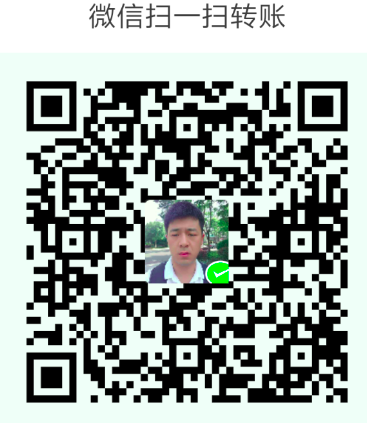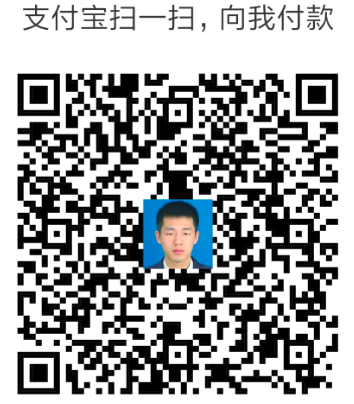本文总结一些在Linux 系统下常见的一些问题以及解决方案.
install redhat6.5
close firewall: service iptables stop
start firewall: service iptables start
mount disk
|
|
VNC Server Installation on CentOS 6.5
https://www.howtoforge.com/vnc-server-installation-centos-6.5
I am logged in my system with root, & now I will be installing the VNC-server.
Adding VNC user
In my case I am using user=srijan it will differ in your case. You can use any username for the same.
Now I will assign the vncpassword for the user with the user I just created before as:
Now I will restart the VNC server service as root user:
VNC更改分辨率
在linux中的VNC会话更改分辨率
http://qa.helplib.com/407397
Ubuntu 15.10安装VNC灰屏的问题
http://www.linuxdiyf.com/linux/18535.html
libcudart.so.6.5: can not open shared object file: No such file or directory…
|
|
vim /etc/init id:3:initdefault: Full multiuser mode
|
|
anacoda
https://3230d63b5fc54e62148e-c95ac804525aac4b6dba79b00b39d1d3.ssl.cf1.rackcdn.com/Anaconda-2.2.0-Linux-x86_64.sh
opencv
|
|
torch: http://torch.ch/docs/getting-started.html#_
MKL https://software.intel.com/en-us/intel-education-offerings
|
|
清理缓存
|
|
查看,杀死僵尸进程
|
|
升级到Ubuntu 16.04的方法
|
|
linux下测试磁盘的读写IO速度
有时候我们在做维护的时候,总会遇到类似于IO特别高,但不能判定是IO瓶颈还是软件参数设置不当导致热盘的问题.这时候通常希望能知道磁盘的读写速度,来进行下一步的决策.
下面是两种测试方法:
(1)使用hdparm命令
这是一个是用来获取ATA/IDE硬盘的参数的命令,是由早期Linux IDE驱动的开发和维护人员 Mark Lord开发编写的( hdparm has been written by Mark Lord mlord@pobox.com, the primary developer and maintainer of the (E)IDE driver for Linux, with suggestions from many netfolk).该命令应该也是仅用于Linux系统,对于UNIX系统,ATA/IDE硬盘用的可能比较少,一般大型的系统都是使用磁盘阵列的.
使用方法很简单
hdparm -Tt /dev/sda
/dev/sda:
Timing cached reads: 6676 MB in 2.00 seconds = 3340.18 MB/sec
Timing buffered disk reads: 218 MB in 3.11 seconds = 70.11 MB/sec
可以看到,2秒钟读取了6676MB的缓存,约合3340.18 MB/sec;
在3.11秒中读取了218MB磁盘(物理读),读取速度约合70.11 MB/sec
Ubuntu install teamviewer
sudo dpkg -i teamviewer_11.0.53191_amd64.deb
Selecting previously unselected package teamviewer.
(Reading database … 253184 files and directories currently installed.)
Preparing to unpack teamviewer_11.0.53191_amd64.deb …
Unpacking teamviewer (11.0.53191) …
dpkg: dependency problems prevent configuration of teamviewer:
teamviewer depends on libc6-i386 (>= 2.4); however:
Package libc6-i386 is not installed.
teamviewer depends on lib32asound2; however:
Package lib32asound2 is not installed.
teamviewer depends on lib32z1; however:
Package lib32z1 is not installed.
teamviewer depends on ia32-libs; however:
Package ia32-libs is not installed.
dpkg: error processing package teamviewer (–install):
dependency problems - leaving unconfigured
Errors were encountered while processing:
teamviewer
dpkg --add-architecture i386
apt-get update
sudo dpkg -i teamviewer_11.0.53191_i386.deb
sudo apt-get install -f
redhat replace centos source
1.删除redhat原有的yum
rpm -aq|grep yum|xargs rpm -e –nodeps
2.下载yum安装文件
3.进行安装yum
注意最后两个包必需同时安装,否则会相互依赖
1
down vote
I had similar problem, what I did is to manually download the old version python and reinstall it with rpm:
linux平台下要编译安装除gcc和gcc-c++之外,还需要两个开发库:bzip2-devel 和python-devel,因此在安装前应该先保证这两个库已经安装:
然后是去官网下载源码包,地址
下载,解压,按照如下步骤:
进入boost_1_50_0目录:
然后是编译安装,boost源码包中有配置脚本,直接用就可以:
Building Boost.Build engine with toolset gcc… tools/build/v2/engine/bin.linuxx86_64/b2
Detecting Python version… 2.6
Detecting Python root… /usr
Unicode/ICU support for Boost.Regex?… not found.
Generating Boost.Build configuration in project-config.jam…
Bootstrapping is done. To build, run:
To adjust configuration, edit ‘project-config.jam’.
Further information:
接下来就是编译,重点关注是否编译成功:
#./b2
然后就是漫长的等待,如果最后出现:
The Boost C++ Libraries were successfully built!
The following directory should be added to compiler include paths:
/home/gang/BAK/boost_1_50_0
The following directory should be added to linker library paths:
/home/gang/BAK/boost_1_50_0/stage/lib
最后,sudo ./b2 install –prefix=/usr/local
1、 boost中大部分库是不用编译成动态或者静态链接库。
2、 只有regex,thread等几个库比较麻烦一点.要编译。
3、 如果用gcc编译器-l指定动态链接库的路径,还要指定头文件的路径。
4、 或者链接的boost库放到.c或.cpp之后,否则链接不能通过,编译可以通过。
如下所示:g++ -lz -lpthread hh.c -lboost_filesystem -lboost_thread
安装rar步骤如下:
1 下载rar安装包: 下载地址:http://www.rarsoft.com/download.htm
2 安装rar
git clone –recursive https://github.com/rbgirshick/fast-rcnn.git
error: Failed connect to github fatal: HTTP request failed
Solution
安装 convert
sudo apt-get install imagemagick
W: GPG 错误
W: GPG 错误:http://archive.ubuntukylin.com:10006 xenial InRelease: 由于没有公钥,无法验证下列签名: NO_PUBKEY 8D5A09DC9B929006
sudo apt-key adv –keyserver keyserver.ubuntu.com –recv-keys 8D5A09DC9B929006
Ubuntu 修改代理
|
|
|
|
安装 epstopdf
|
|
图像添加水印
在 Ubuntu 下安装:
假设把名为’Email: csgaobb@gmail.com’的水印文字添加在原始图片(8s.png)右下角,且水印的下边缘距原始图片5像素、右边缘距原始图片5像素。使用如下命令即可:
Can’t Mount NTFS drive “The disk contains an unclean file system
sudo ntfsfix /dev/sdXY